Quickstart
Get your organization up and running with Blankstate Stream for real-time guidance or Blankstate Replay for retrospective analysis. Select a tab below for the relevant setup guide.
Stream Setup Overview
This guide walks through the essential steps for administrators and users to set up and start using Blankstate Stream, enabling the EVA Control Center for management and the Phantom extension for real-time guidance.
Step 1:Organizational Signup & Initial Access
1. Register Admin Account
An administrator starts by signing up at app.blankstate.ai.
2. Create Organization
Follow the prompts to create your organization's profile within Blankstate.
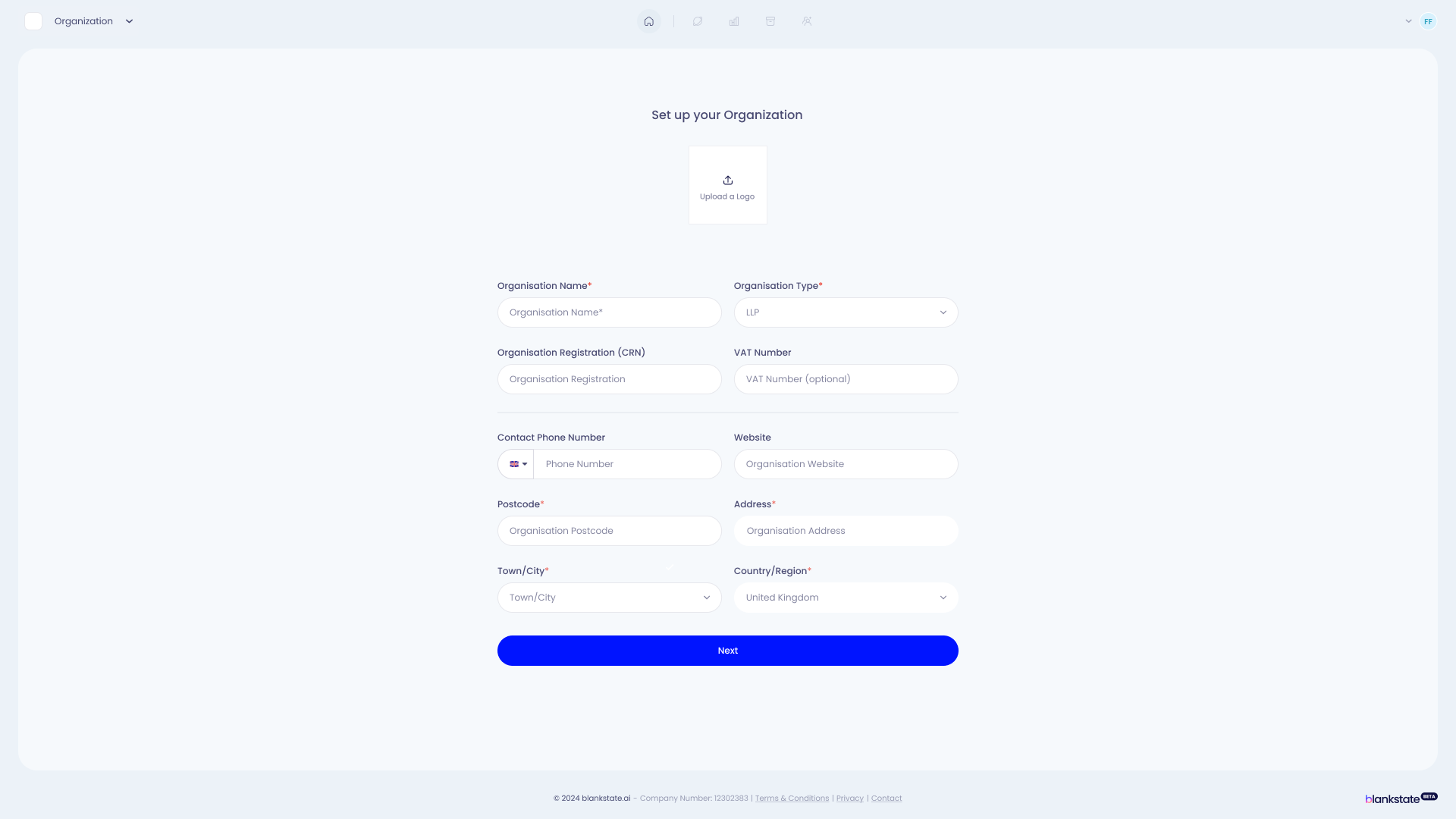
3. Select Subscription
Choose a suitable subscription tier. A 14-day free trial is usually available. See Pricing for details.
4. Access Control Center
After setup, you'll have access to the EVA Control Center – your central hub for managing Blankstate Stream.
Step 2:Initial Administrator Setup (Stream)
Once in the Control Center, you can invite users or set up your first operational framework (Blueprint). You can do these in any order.
Option A: Invite Users First
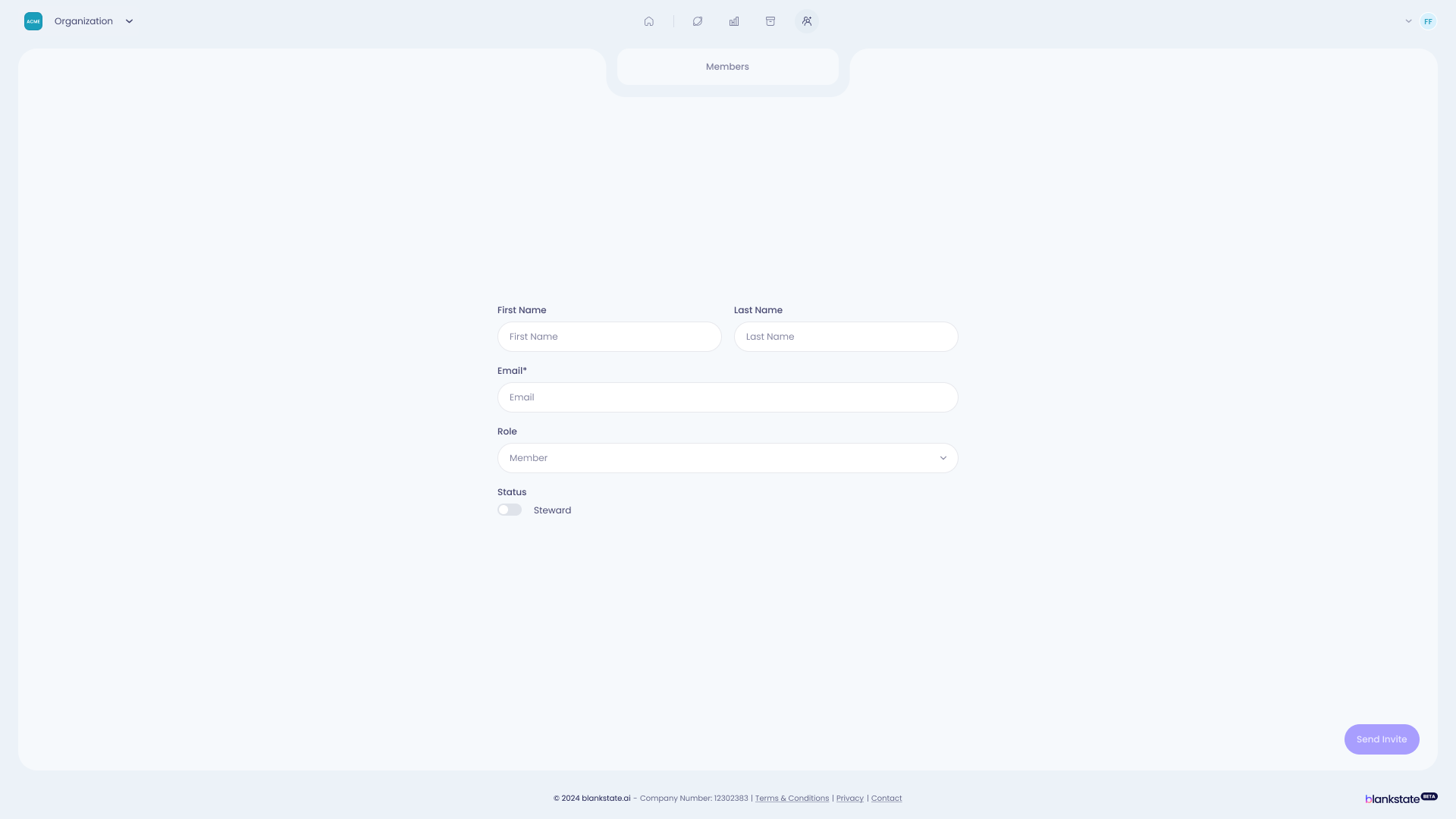
- Navigate to the 'Members' section in the Control Center.
- Enter the email addresses of employees you wish to invite.
- Invited users will receive an email prompting them to sign up and join your organization on Blankstate.
Option B: Create First Blueprint First
Navigate to the 'Blueprints' section.
Choose how to create your Blueprint:
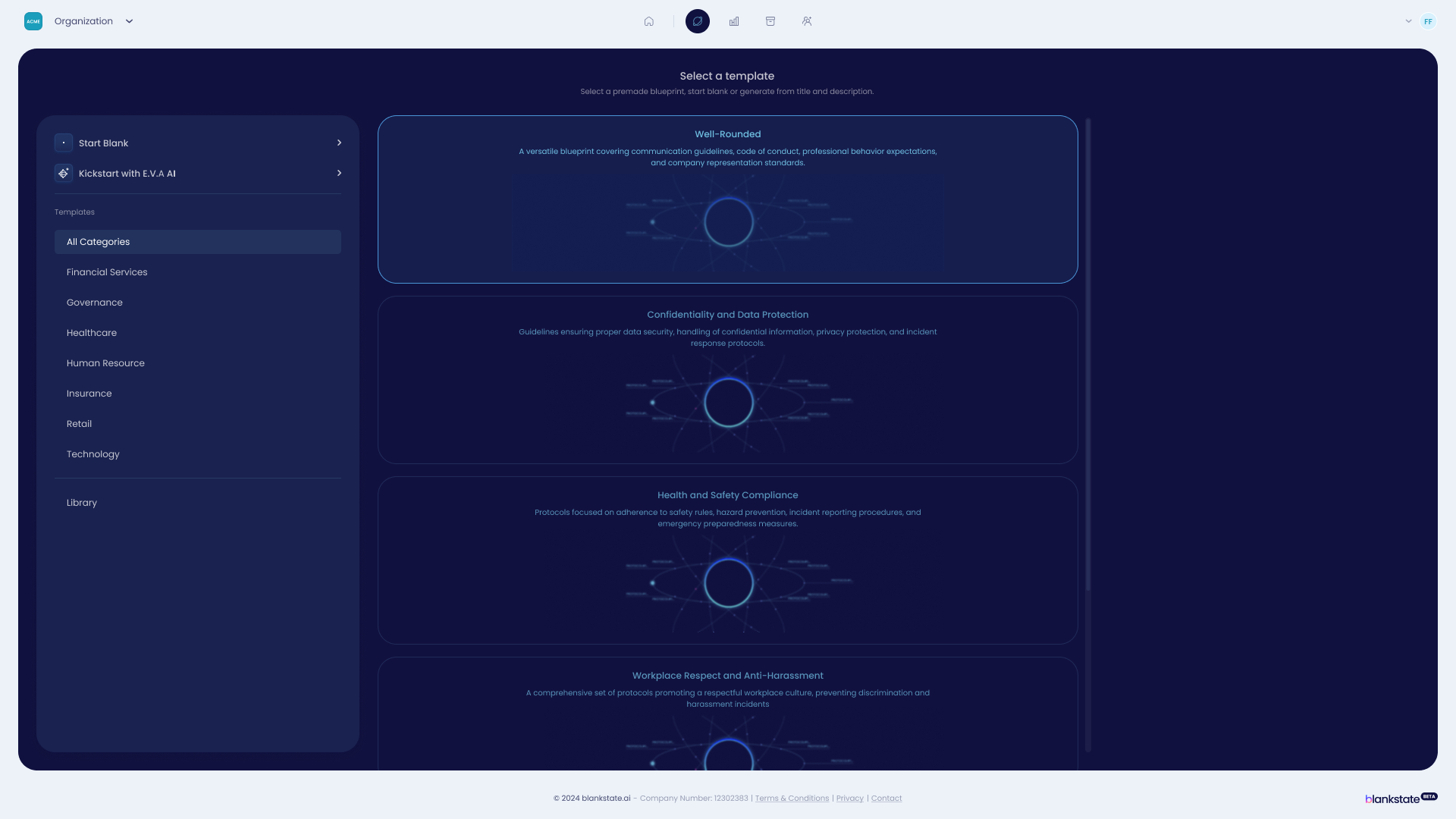
- Start Blank: Build from scratch.
- Use Template: Select a pre-defined template.
- EVA AI Assistance:Engage the AI for personalized guidance.
Define at least one Protocol('Policy' for Peacekeeper or'CT'/'GP' for North Star). This is essential for Phantom to function.

(Optional) Define Metricsand link them to your Protocols to start measuring performance.
Activate the Blueprint to make it live for your organization.
Step 3:User Onboarding & Phantom Setup
1. Accept Invitation & Sign Up
Users click the link in their invitation email and complete the Blankstate sign-up.
2. Install Phantom Extension
During sign-up or upon first login, users are prompted to install the Phantom browser extension (one-click process).
3. Complete Phantom Onboarding
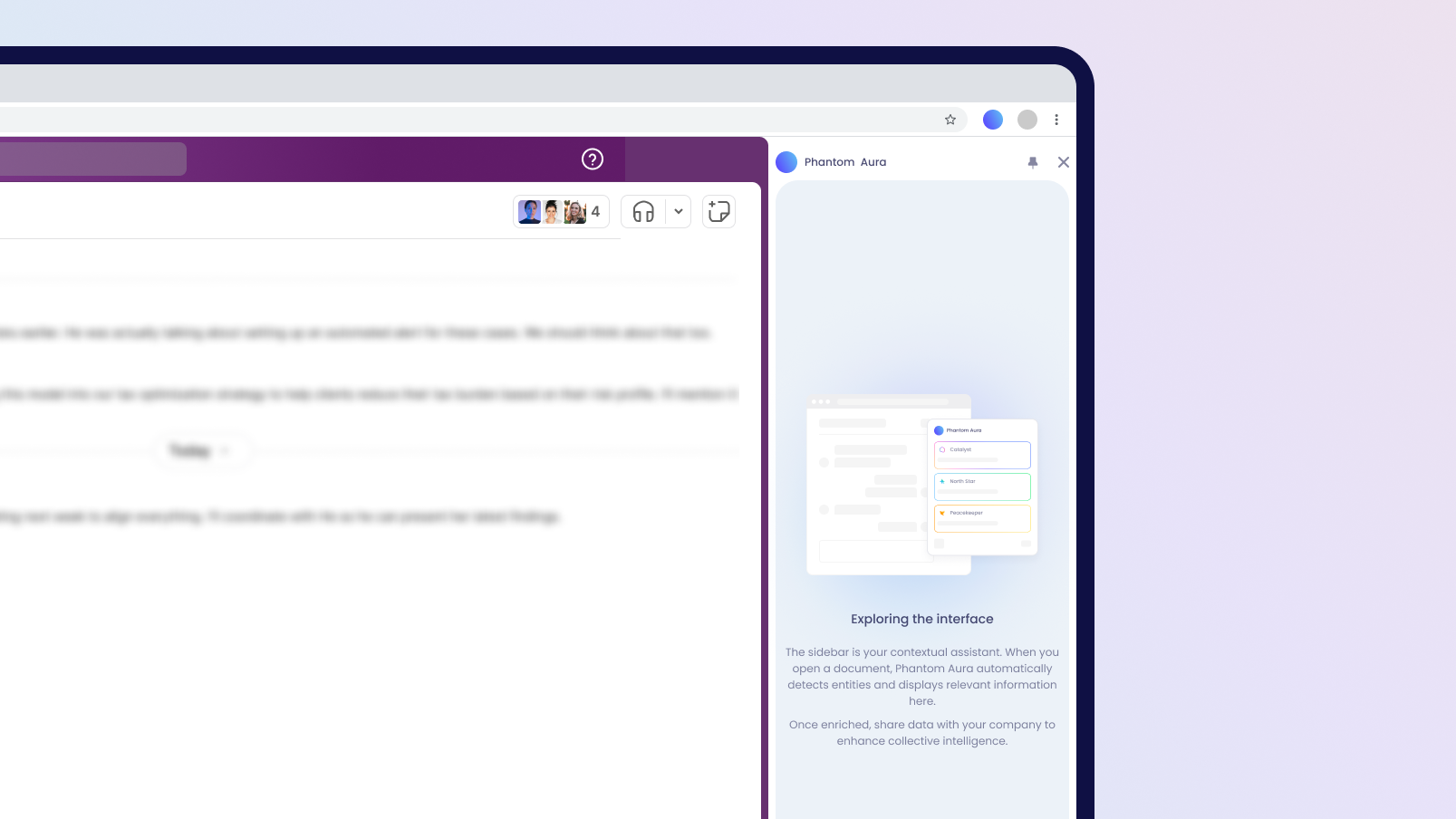
Users launch the extension, which provides a brief guided onboarding tour.
4. Link Phantom to Organization
Within the Phantom onboarding, users select the organization that invited them, linking the extension to the active Blueprint. No special browser permissions are needed.
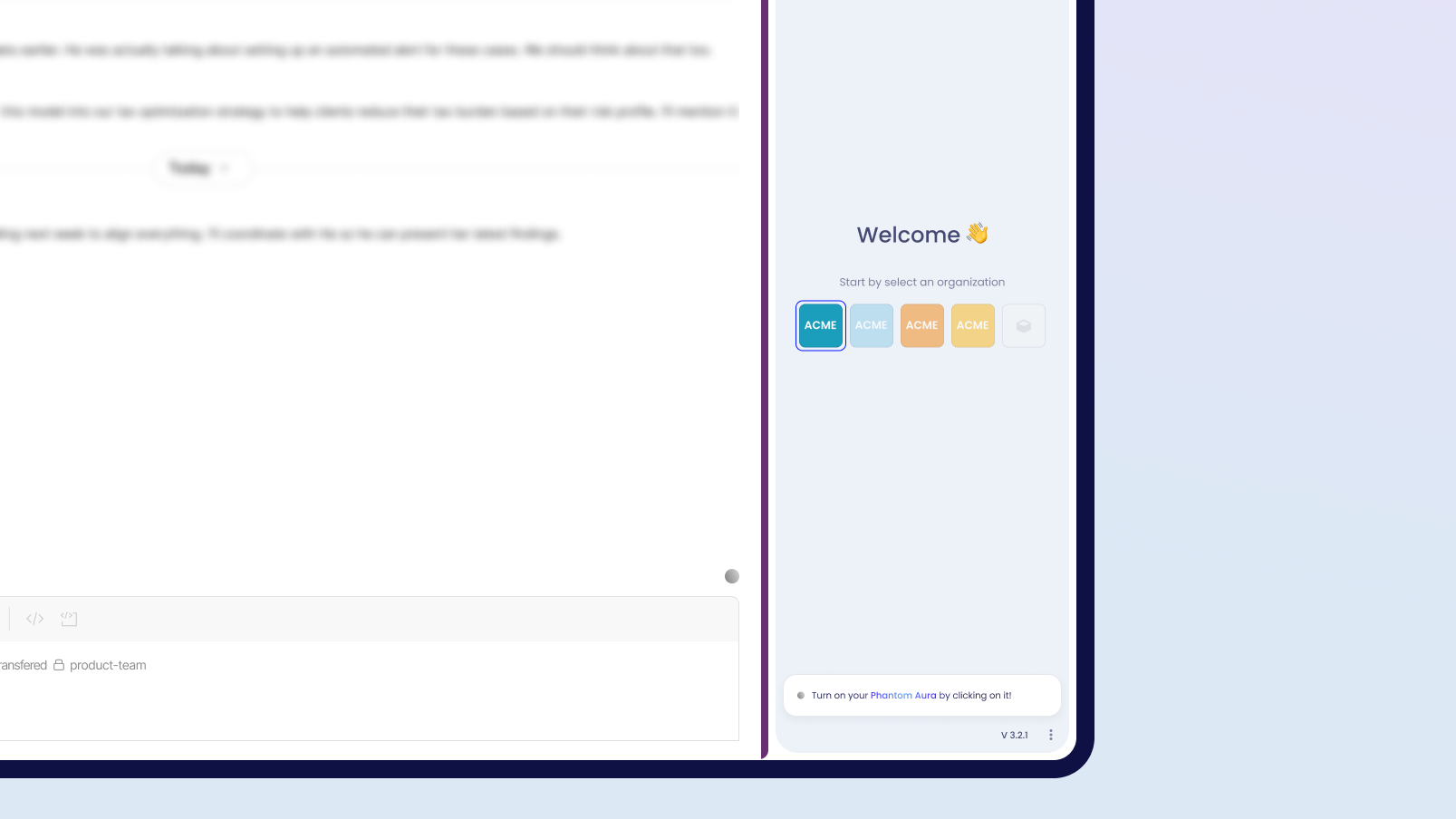
Step 4:Ready to Go! (Stream)
For Administrators
Continue managing users, refining Blueprints, adding Protocols and Metrics, and monitoring organizational performance via the EVA Control Center dashboards and reports.
For Users
Phantom is now active! Based on the active Blueprint, you'll receive real-time Peacekeeper warnings () and North Star guidance (). Your interactions contribute anonymized signals to organizational Metrics and OEI.